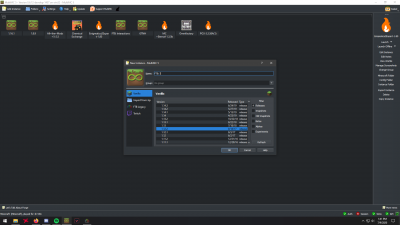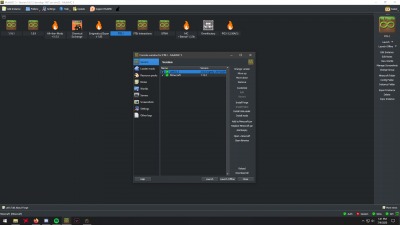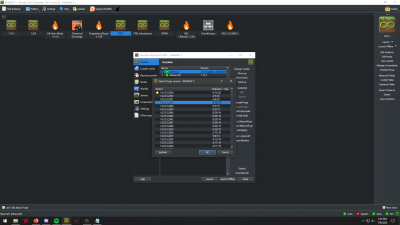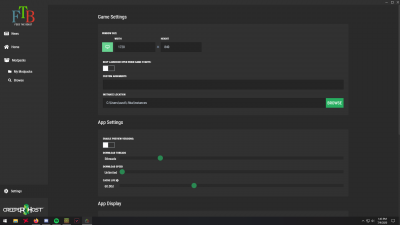Difference between revisions of "Importing FTB Modpacks from the FTB App"
Jump to navigation
Jump to search
| Line 1: | Line 1: | ||
== Step 1. == | == Step 1. == | ||
| − | Download the FTB App and MultiMc, set them up, and install the FTB pack you are looking to import. | + | * Download the FTB App and MultiMc, set them up, and install the FTB pack you are looking to import. |
| − | + | == Step 2. == | |
| − | + | [[File:Creating_An_Instance.png|400px|thumb|MultiMc's Instance Creation Page]] | |
| − | [[File:Creating_An_Instance.png| | + | [[File:Editing_An_MultiMc_Instance.png|400px|thumb|MultiMc's Instance Customization Page]] |
| − | [[File:Editing_An_MultiMc_Instance.png| | + | [[File:Adding_Forge_To_A_MMC_instance.png|400px|thumb|Adding forge to the vanilla instance]] |
| − | [[File:Adding_Forge_To_A_MMC_instance.png| | + | * Make an instance on MultiMc of the game version that the pack requires and then add the forge version it requires. |
| + | * (Detailed in the pictures is a creation of the modpack "FTB: Interactions" version 2.0 with the correct forge version highlighted.) | ||
| − | |||
| − | |||
| − | ===== Step 4. | + | == Step 3. == |
| − | Navigate to the file folder for the FTB pack you are importing and go into the one that has a name of letters and numbers. | + | [[File:FTB_Settings_Page.png|400px|thumb|FTB App's settings page]] |
| + | * Find the location of your FTB instances, which you can find the file path in the settings page. | ||
| + | |||
| + | == Step 4. == | ||
| + | * Navigate to the file folder for the FTB pack you are importing and go into the one that has a name of letters and numbers. | ||
| + | * Copy everything inside of that folder. | ||
| + | * Paste it into the MultiMC instance's .minecraft folder and overwrite anything it requests you to. | ||
Revision as of 20:30, 9 July 2020
Step 1.
- Download the FTB App and MultiMc, set them up, and install the FTB pack you are looking to import.
Step 2.
- Make an instance on MultiMc of the game version that the pack requires and then add the forge version it requires.
- (Detailed in the pictures is a creation of the modpack "FTB: Interactions" version 2.0 with the correct forge version highlighted.)
Step 3.
- Find the location of your FTB instances, which you can find the file path in the settings page.
Step 4.
- Navigate to the file folder for the FTB pack you are importing and go into the one that has a name of letters and numbers.
- Copy everything inside of that folder.
- Paste it into the MultiMC instance's .minecraft folder and overwrite anything it requests you to.