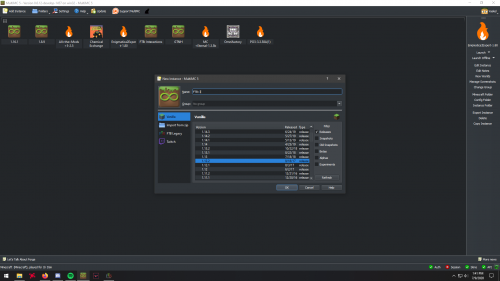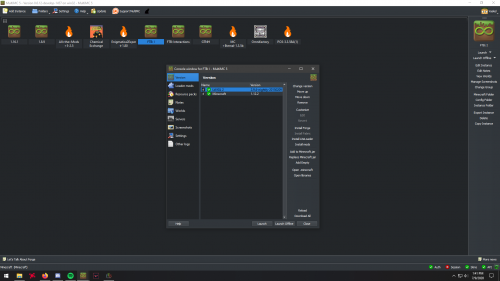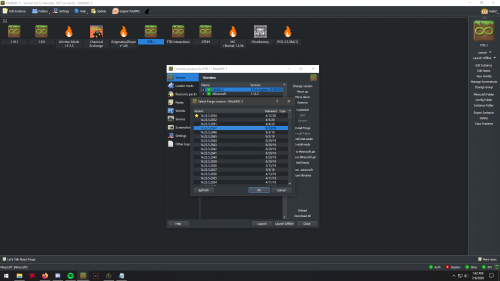Difference between revisions of "Importing FTB Modpacks from the FTB App"
Jump to navigation
Jump to search
(Created page with "== Step 1. == Download the FTB App and MultiMc, set them up, and install the FTB pack you are looking to import. === Step 2. === Make an instance on MultiMc of the game ve...") |
|||
| Line 4: | Line 4: | ||
=== Step 2. === | === Step 2. === | ||
Make an instance on MultiMc of the game version that the pack requires and then add the forge version it requires. | Make an instance on MultiMc of the game version that the pack requires and then add the forge version it requires. | ||
| + | [[File:Creating_An_Instance.png|500px|left]] | ||
| + | [[File:Editing_An_MultiMc_Instance.png|500px|]] | ||
| + | [[File:Adding_Forge_To_A_MMC_instance.png|500px]] | ||
==== Step 3. ==== | ==== Step 3. ==== | ||
Revision as of 19:13, 9 July 2020
Contents
Step 1.
Download the FTB App and MultiMc, set them up, and install the FTB pack you are looking to import.
Step 2.
Make an instance on MultiMc of the game version that the pack requires and then add the forge version it requires.
Step 3.
Find the location of your FTB instances, which you can find the file path in the settings page.
Step 4.
Navigate to the file folder for the FTB pack you are importing and go into the one that has a name of letters and numbers. Then, copy everything inside of that folder. After that, paste it into the MultiMC instance's .minecraft folder and overwrite anything it requests you to.