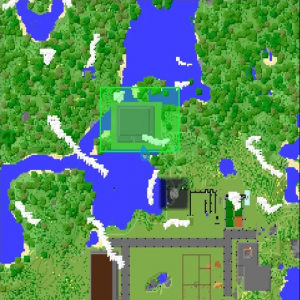Difference between revisions of "Claiming"
| Line 1: | Line 1: | ||
==Overview== | ==Overview== | ||
| − | At Modded Minecraft Club we use | + | At Modded Minecraft Club we use FTB Utilities. This mod allows for simple, easy-to-understand chunk claiming and loading. |
==Video== | ==Video== | ||
| − | Some players may prefer to learn land claiming from a video. As such, | + | Some players may prefer to learn land claiming from a video. As such, here is a video to show how claiming works. Pleas be aware, however, that this video is not specific to MMCC and some minor details may be different. <br> |
| − | https://www.youtube.com/watch?v= | + | https://www.youtube.com/watch?v=hE4f72U9eNI |
==Claims== | ==Claims== | ||
On MMCC, all protected land is organized into "claims." Each claim is a rectangle in the world owned by a player in which other players and the environment are restricted from building or breaking any blocks. | On MMCC, all protected land is organized into "claims." Each claim is a rectangle in the world owned by a player in which other players and the environment are restricted from building or breaking any blocks. | ||
| − | + | To claim, open your inventory and click this icon: | |
| − | + | [[File:Icon.png]] | |
| − | [[File: | + | You should see a topdown map of your surroundings. |
| − | + | [[File:Ftbu_map.png|thumb|Feed the Beast utilities map]] | |
| − | |||
| − | + | To claim an area, simply click the area where you want to claim. To chunkload, simply shift+click on the claimed area you want to chunkload. To learn more about chunkloading, please visit | |
| − | |||
| − | |||
| − | |||
| − | |||
| − | |||
| − | |||
| − | |||
| − | |||
| − | |||
| − | |||
==Trusting== | ==Trusting== | ||
| − | You may at some point decide that you want to allow other players to access | + | You may at some point decide that you want to allow other players to access your claims. You can do this by adding a player to your team. To do this, click on the + button in your inventory. Here you can use the Feed the Beast utilities GUI to add someone to your team. You can then set whether members of your team have access to building, accessing containers such as chests, or using devices such as levers. |
| − | |||
| − | |||
| − | |||
| − | |||
| − | |||
| − | |||
| − | |||
| − | |||
| − | |||
| − | |||
| − | |||
| − | |||
| − | |||
| − | |||
| − | |||
| − | |||
| − | |||
| − | |||
| − | |||
| − | |||
| − | |||
| − | |||
Note: Claims are defined as 2-dimensional areas (meaning the area you claim will protect everything between Y=0 and Y=256), so you only need to set two corners. | Note: Claims are defined as 2-dimensional areas (meaning the area you claim will protect everything between Y=0 and Y=256), so you only need to set two corners. | ||
[[category:Tutorial]] | [[category:Tutorial]] | ||
Revision as of 23:21, 27 August 2018
Contents
Overview
At Modded Minecraft Club we use FTB Utilities. This mod allows for simple, easy-to-understand chunk claiming and loading.
Video
Some players may prefer to learn land claiming from a video. As such, here is a video to show how claiming works. Pleas be aware, however, that this video is not specific to MMCC and some minor details may be different.
https://www.youtube.com/watch?v=hE4f72U9eNI
Claims
On MMCC, all protected land is organized into "claims." Each claim is a rectangle in the world owned by a player in which other players and the environment are restricted from building or breaking any blocks.
To claim, open your inventory and click this icon:
![]()
You should see a topdown map of your surroundings.
To claim an area, simply click the area where you want to claim. To chunkload, simply shift+click on the claimed area you want to chunkload. To learn more about chunkloading, please visit
Trusting
You may at some point decide that you want to allow other players to access your claims. You can do this by adding a player to your team. To do this, click on the + button in your inventory. Here you can use the Feed the Beast utilities GUI to add someone to your team. You can then set whether members of your team have access to building, accessing containers such as chests, or using devices such as levers.
Note: Claims are defined as 2-dimensional areas (meaning the area you claim will protect everything between Y=0 and Y=256), so you only need to set two corners.